Get Organised: Unleashing the Power of Smart Folders in Apple Reminders
In a follow-up to my previous post on utilising Apple Reminders for household chores, I delve into the pitfalls of the reminder lists. While the app is adept at managing tasks, the clutter of overdue chores on personal to-do lists poses a significant challenge.
Addressing Issues with Shared Reminder Lists
In my previous blog post, I discussed utilising Apple Reminders for tracking household chores, highlighting its practicality for managing daily tasks. However, upon reflection, I realised there were notable shortcomings, particularly in the realm of shared reminder lists.
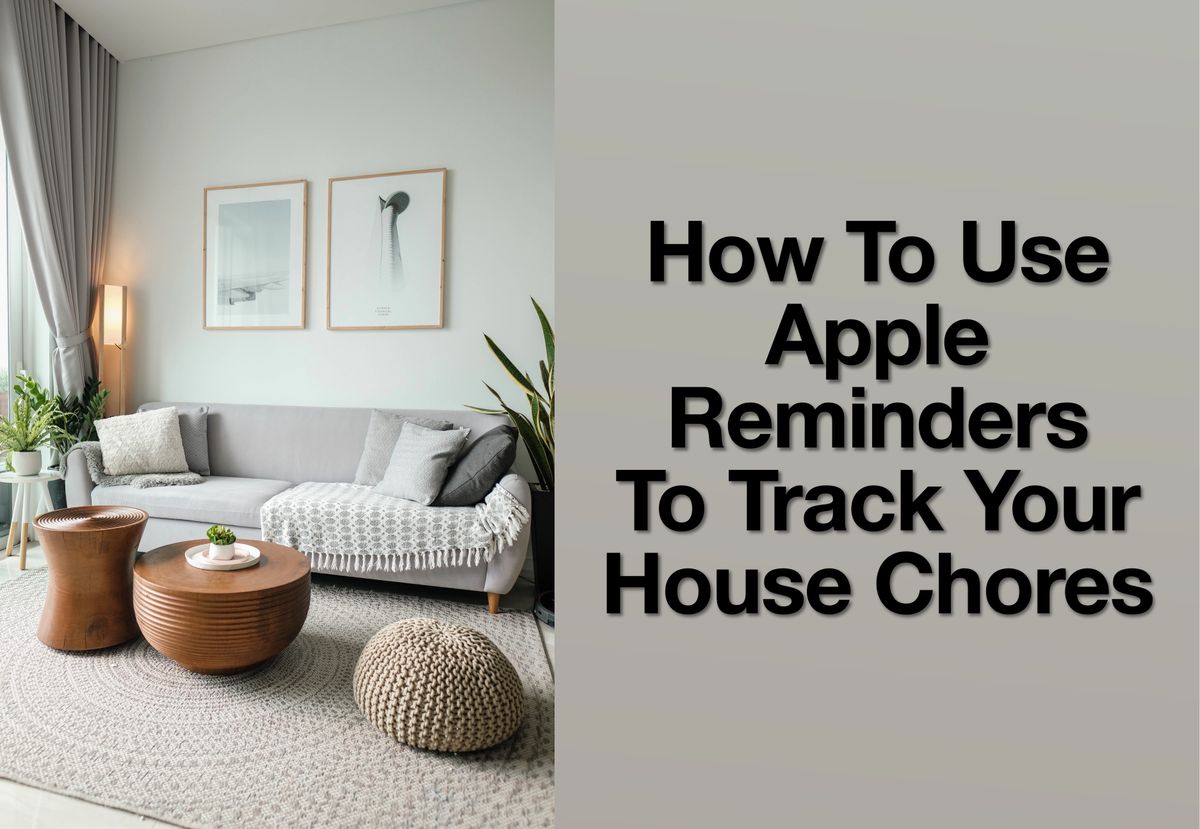
The significant issue is when overdue tasks from the shared list start to clutter up your personal daily todo list. Sometimes things come up and you are unable to finish the household chores on the day they are assigned, but you don’t want to see them carrying over into your day to day personal view, such as in the image below.
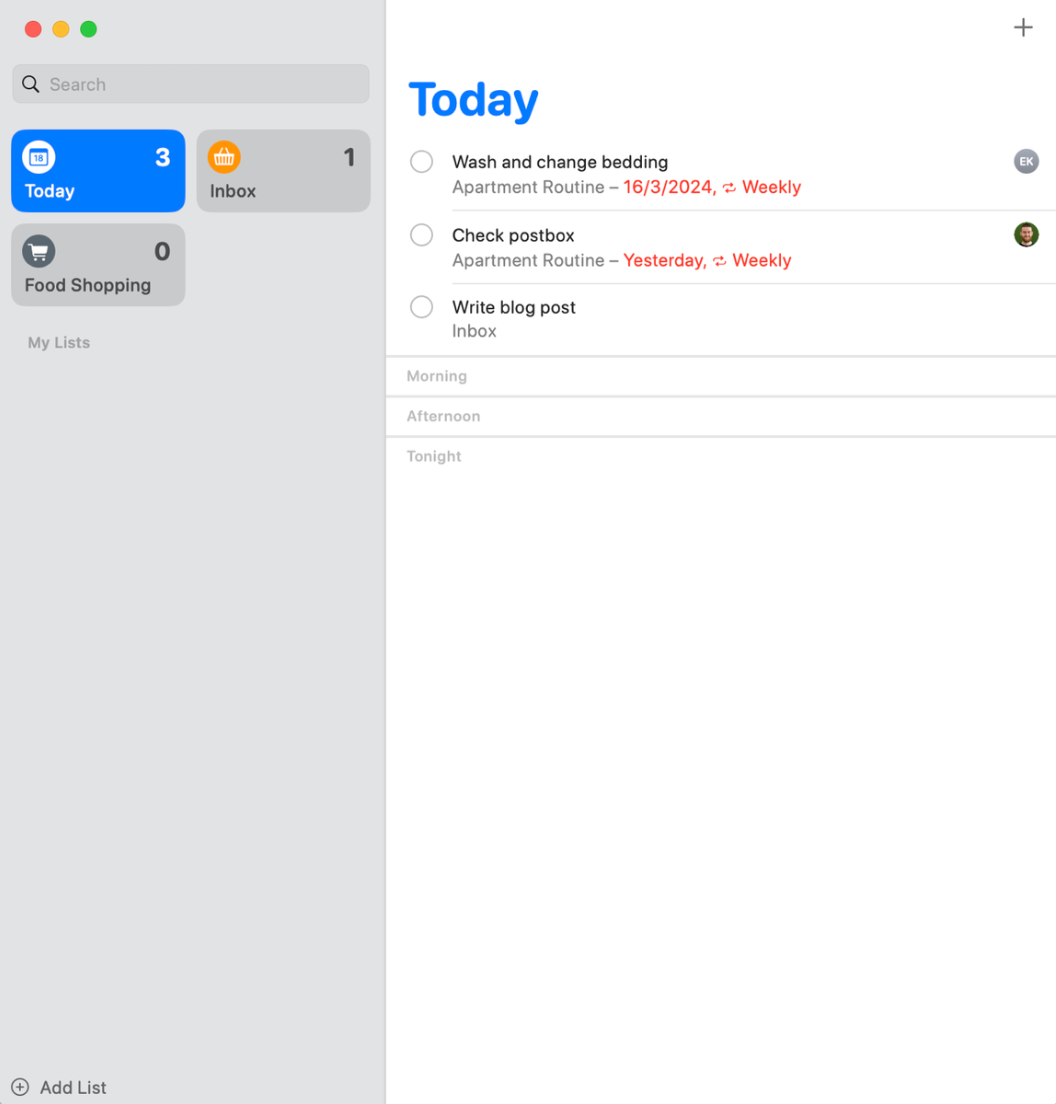
Moreover, my previous post failed to adequately address strategies for overcoming these challenges. Below is how I have used the smart lists feature to overcome this issue.
Smart Lists
Smart lists represent a powerful organisational feature within Apple Reminders, offering users a streamlined way to manage tasks and stay on top of their to-do lists. Unlike traditional lists, which require manual sorting and categorisation, smart lists dynamically group tasks based on predefined criteria, automating the process.
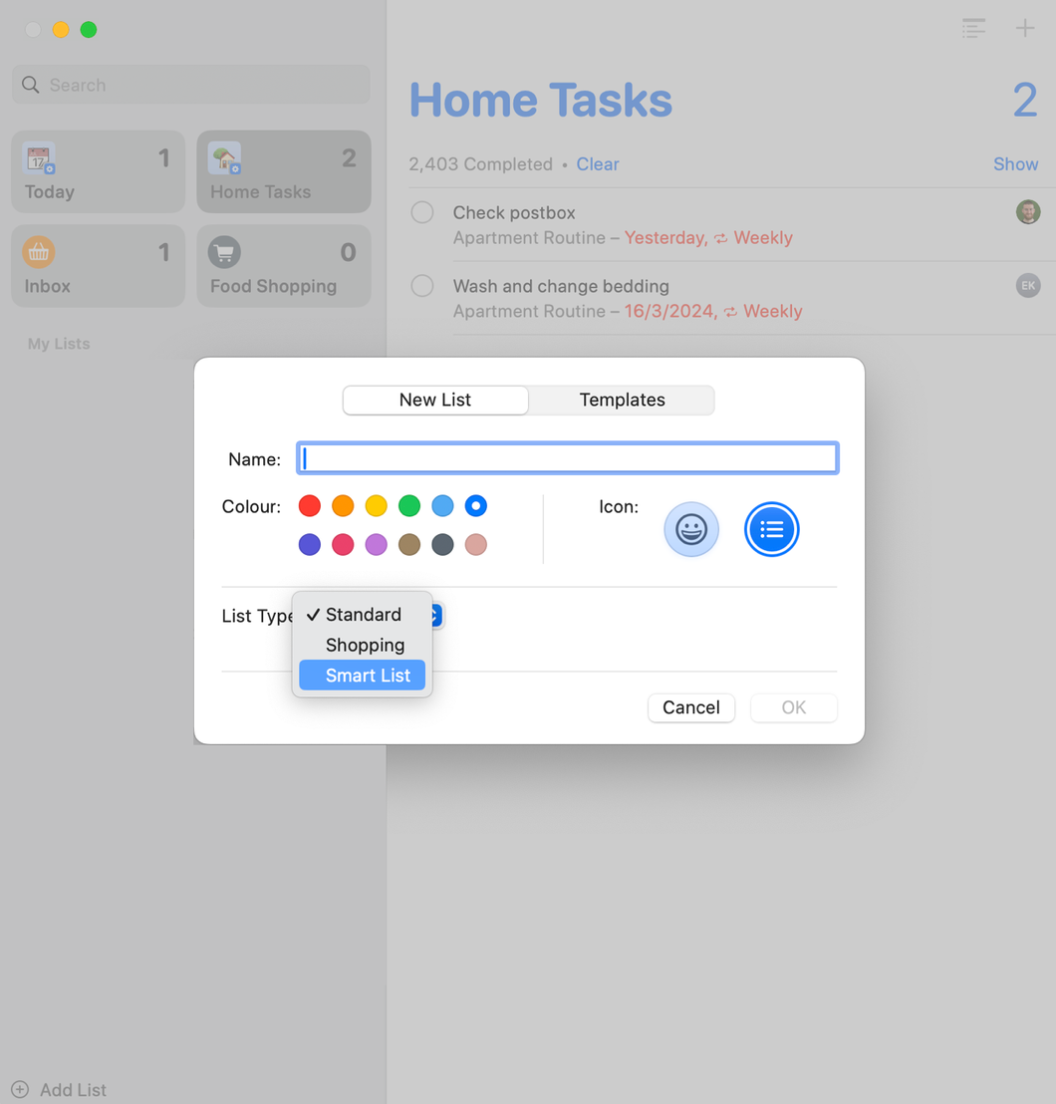
How to use them to improve the chores blog post
Unpin Old Today List
To start we will unpin the today view as we are going to replace it with 2 new smart lists. To do this you either on:
- Mac: right click on the list.
- iPhone: long press on the list.
and unpin the list.
New Today List
The next step is to create the new today smart list. This list will contain all the tasks which are not from a list you have shared with other members of your household. The first filter ensures you only see tasks which are due today, or overdue, while the second filter excludes the shared lists tasks. The colour and icon are personal preference, however, I tried to align them as closely to the original as possible.
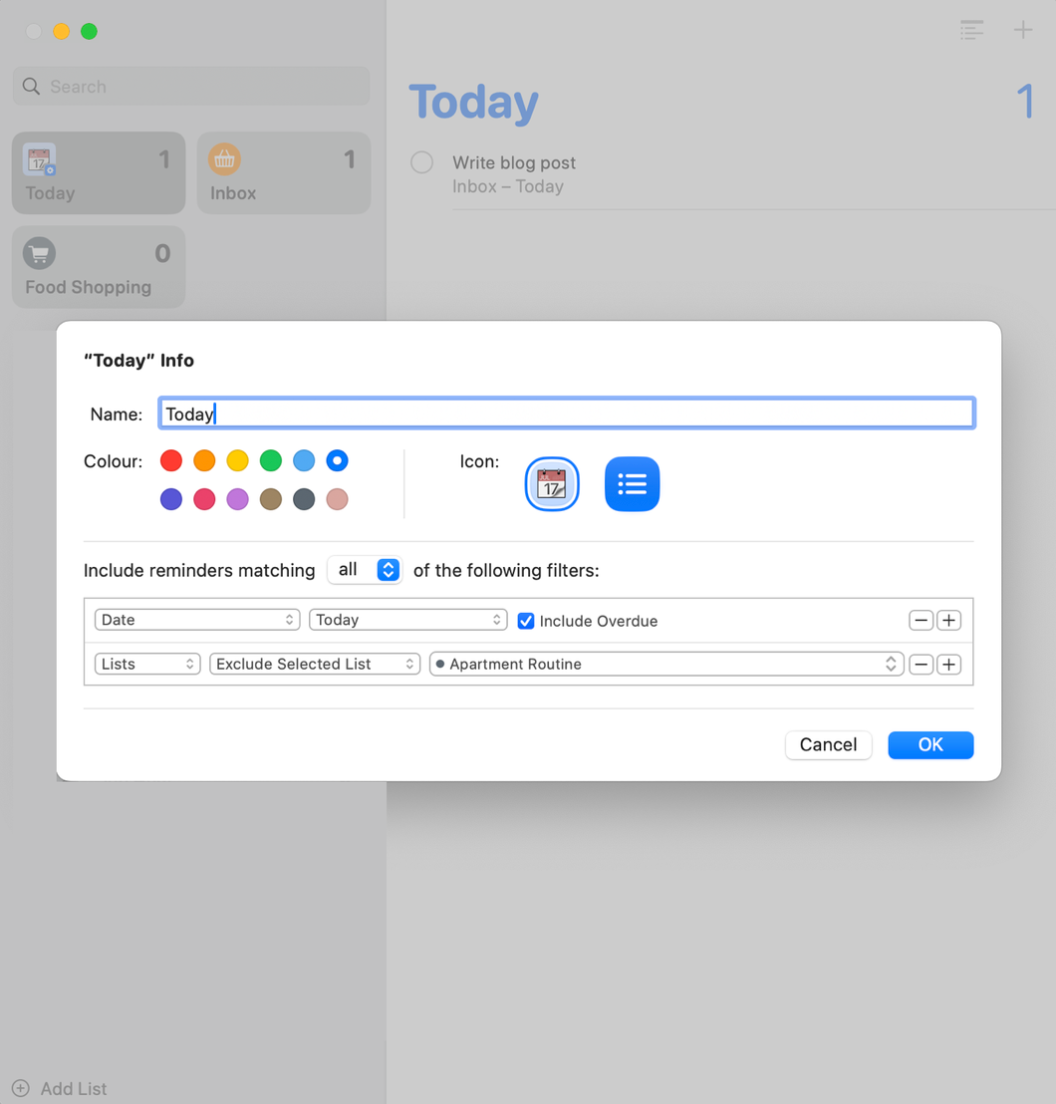
Once you have the new list created, you can pin it to your favourites like below.
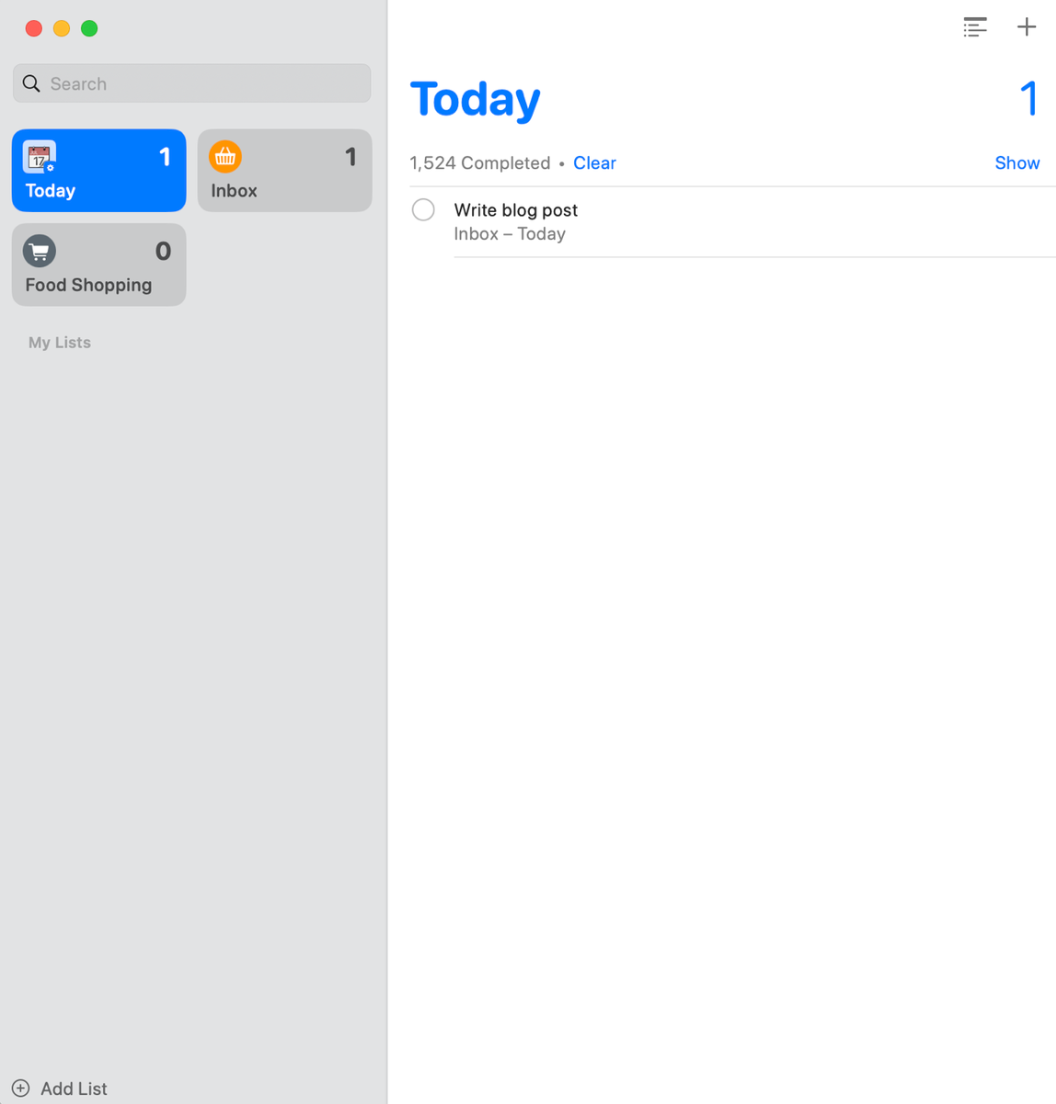
Household List
The process for creating the household list is essentially the same as above, however, in this case the filter should included the shared list/s
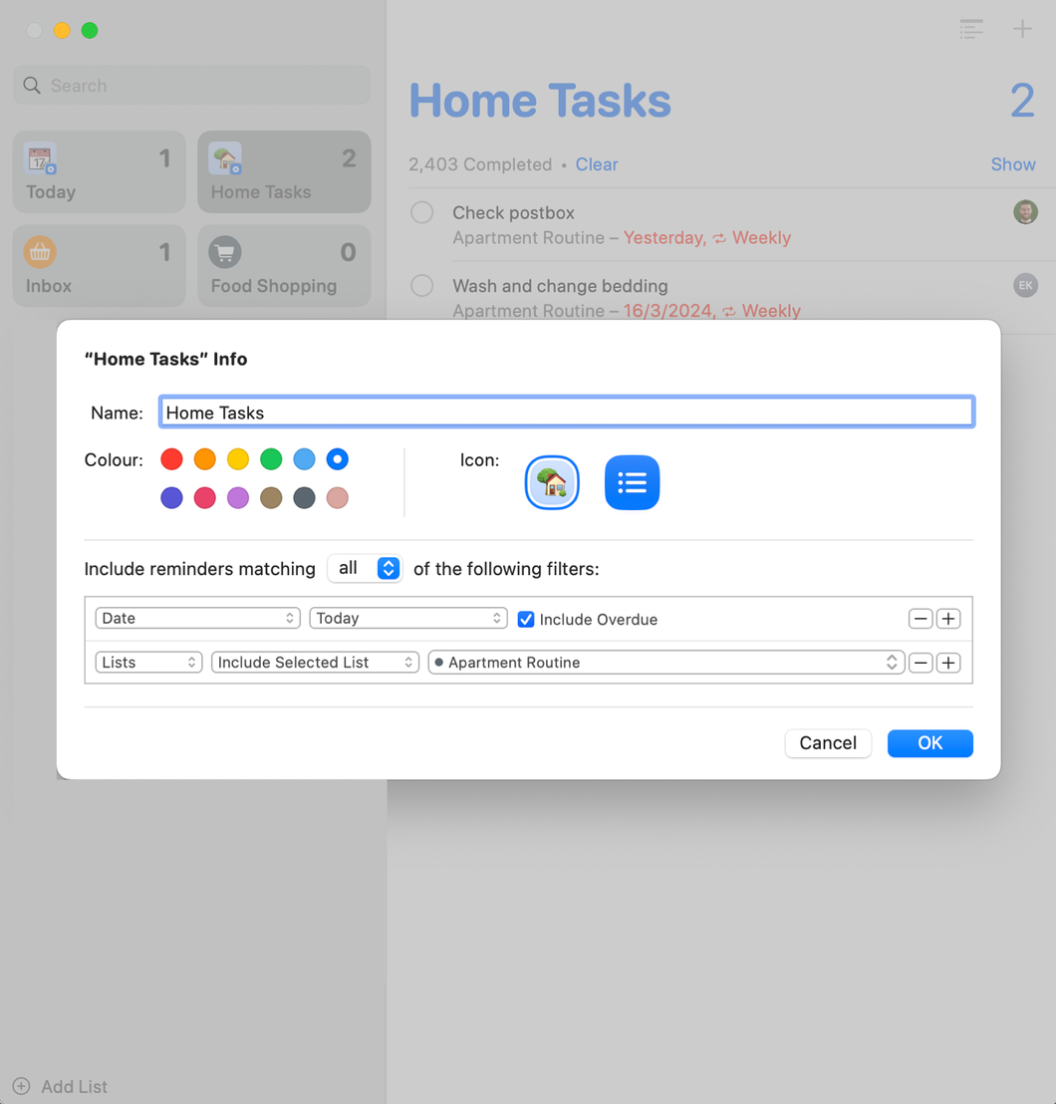
As before, you can pin the new smart list to your favourites.
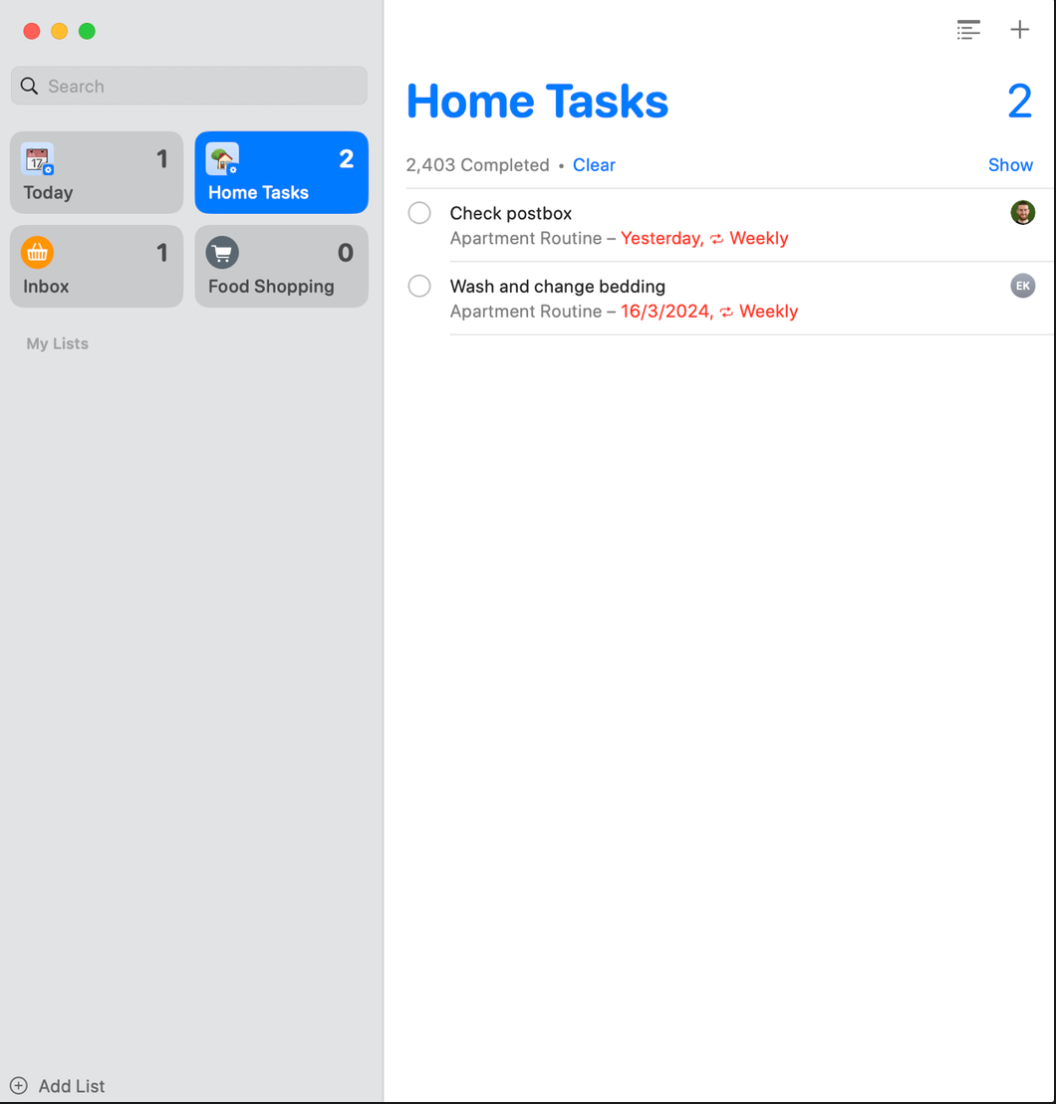
Widgets
Finally if you have been using widgets to keep up to date with your daily reminders you are able to swap them to the new smart lists you have created. All you need to do is long press on them and change the list.
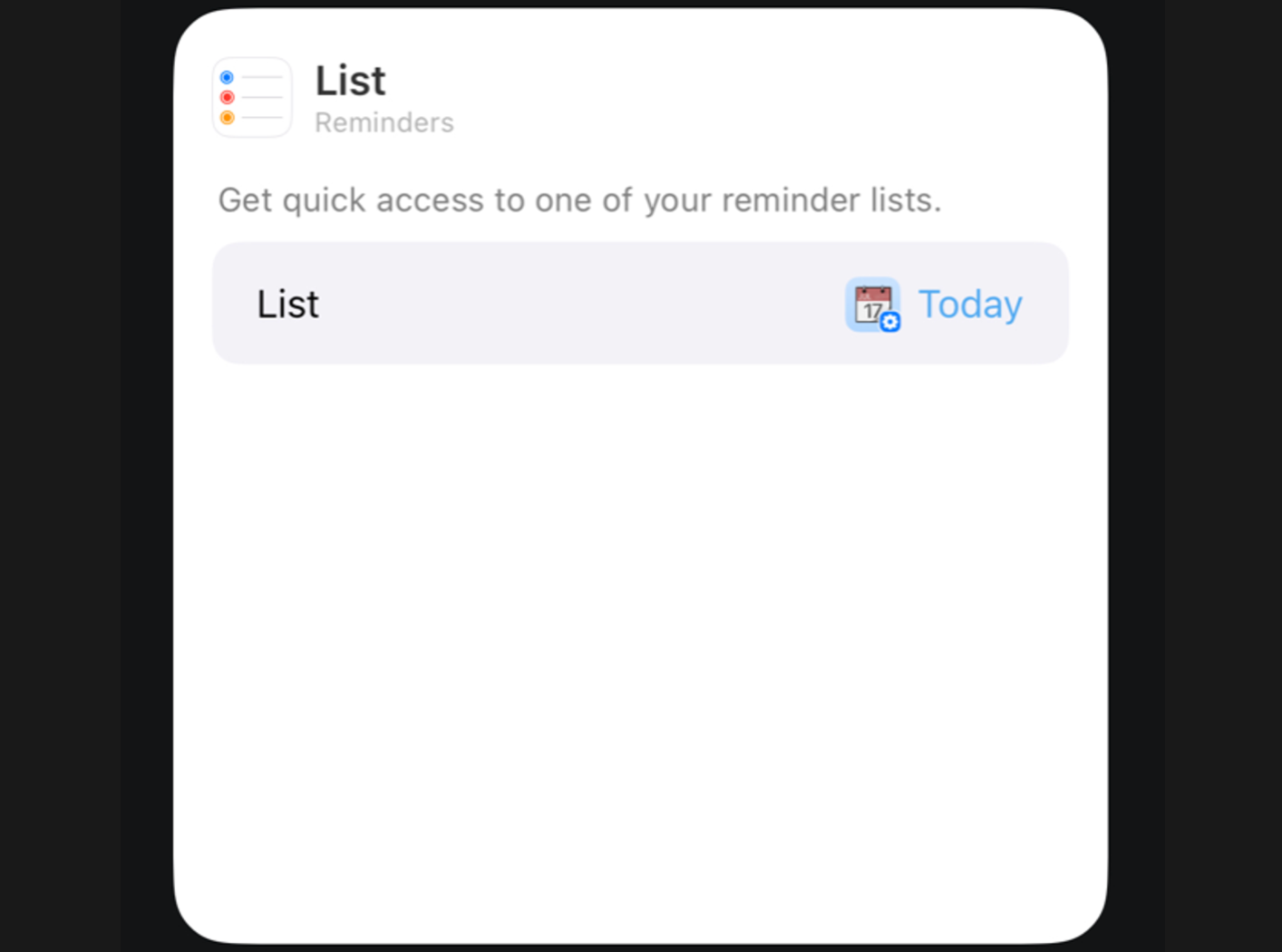
Final Thoughts
Smart lists were introduced into apple reminders in iOS 15 and up until recently I had not found a use for them. Situations where you need to pull together reminders from multiple lists proves to be the best use case I have found for them so far.

