How To Use Notion To Track Your Wardrobe
Introduction
As a self-proclaimed productivity guru, I am drawn towards having a structure in my life and I find technology to be a great tool for visualising various aspects. Over the last decade, I have incorporated databases into every aspect of my life, be it personal or professional. However, when it comes to managing my wardrobe, I often struggle. I have noticed that I keep buying similar types or colours of clothes and it becomes challenging to get a complete picture of my wardrobe without taking everything out and laying it on the floor. This makes it difficult to identify the gaps in my wardrobe and decide on what to add or remove.
Why did I use Notion?

Notion is a fantastic tool that offers a lightweight way to build a database and provides a great way to visualise records. One of the main reasons to use Notion is that it is free for most of the things you need to use it for, making it a cost-effective solution for personal and professional use. Notion's gallery view feature allows you to add images and see them all as tiles, providing a fantastic visual representation of your wardrobe or any other project. With its versatile features, Notion is an excellent choice for organising and visualising various types of data.
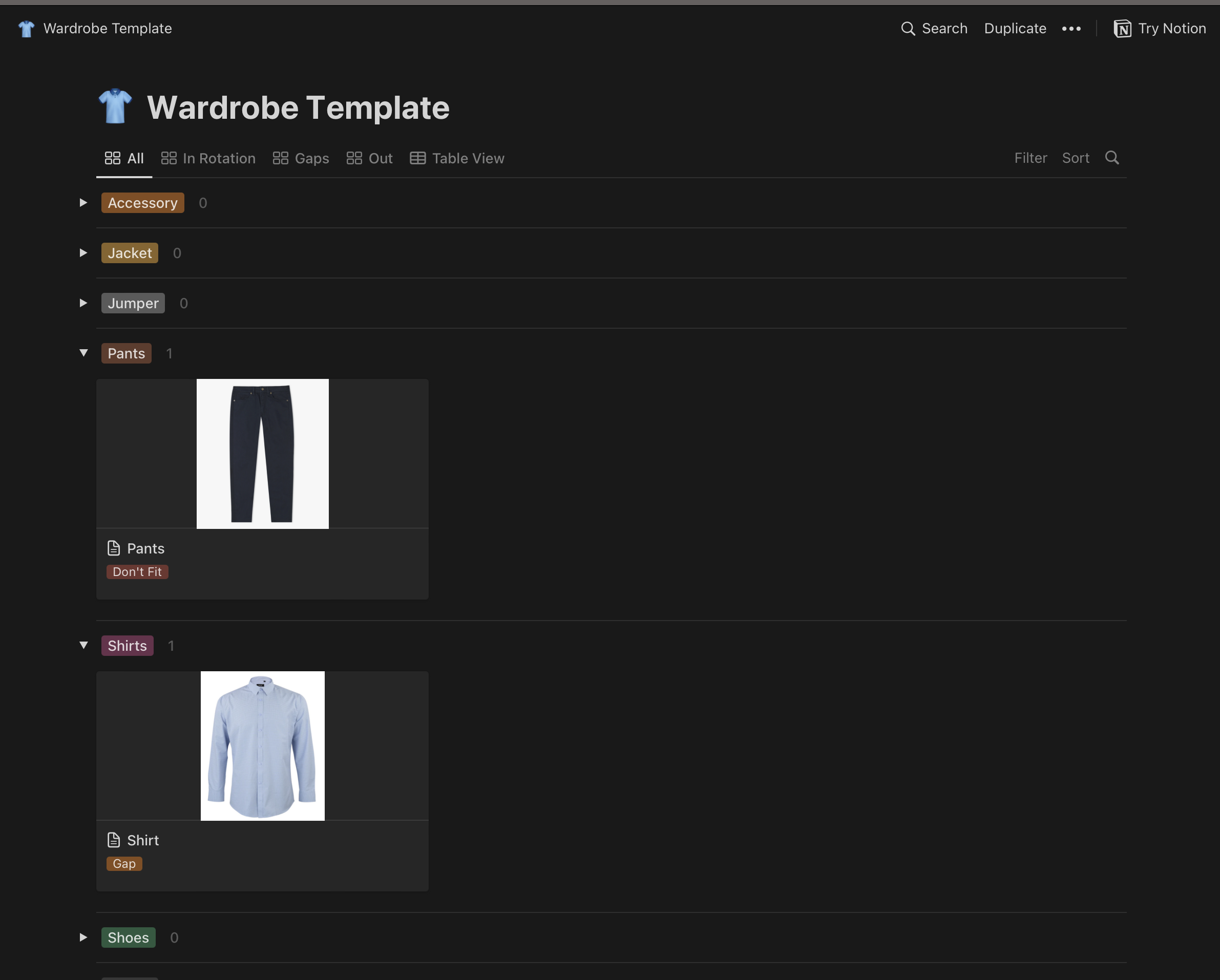
How to use the Notion template
Copy it into your own Notion workspace
Click on the button to open the notion template and then make a copy into your own notion workspace.

Notion Template Link
Create records for all of your items
Using the table view, you can add all the items currently in your wardrobe. This is the best view to ensure you have not missed any metadata.

Group together multiple of the same items using the qty field
Each record has a “Qty” field that can be used if you have multiple of the same item, this can save you from having duplicate records.
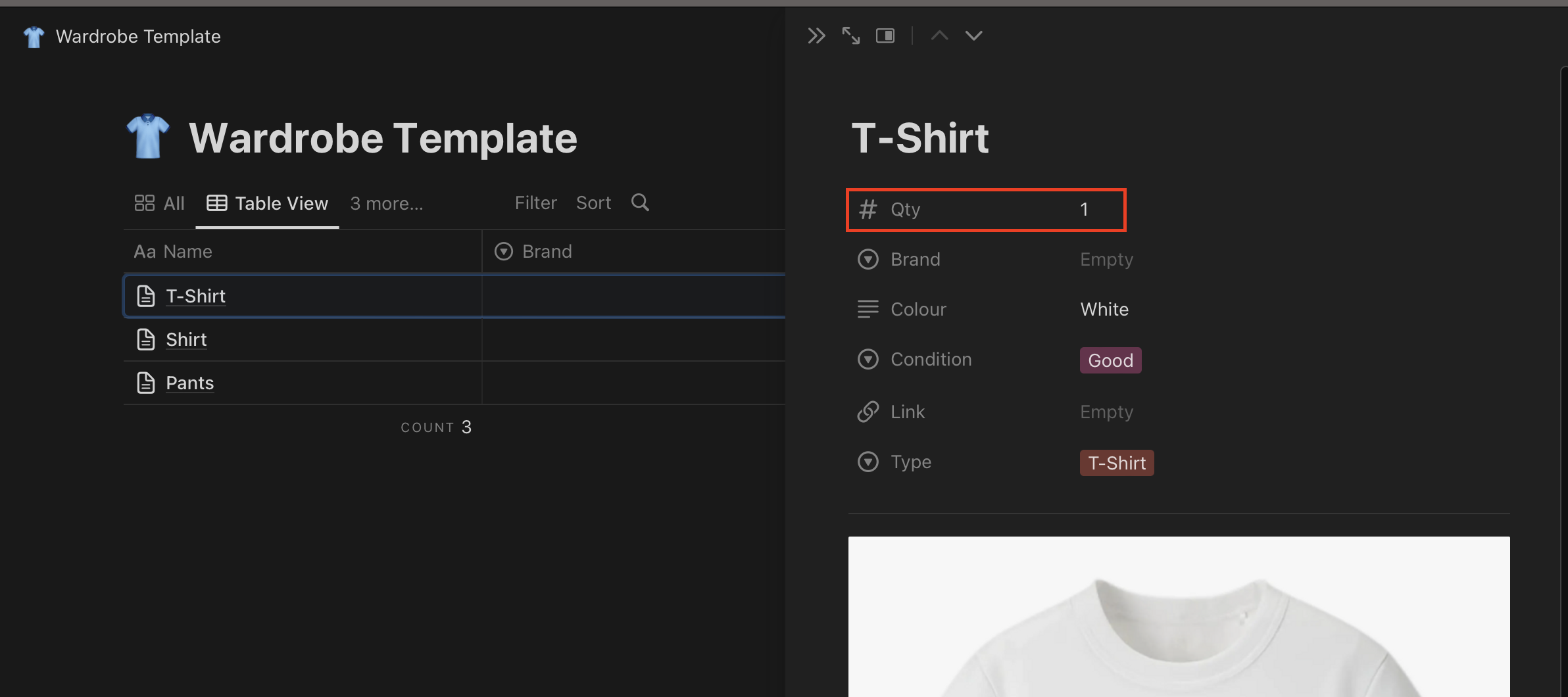
Add photos of your items to the body of the records
In the body section of each of the records, you can add an image. The Notion template has been set up to display this image on the gallery view.

Tag your items according
The condition pick list on each of the records drives which of the gallery views the items will appear in. Currently, the items tagged as “Good” will appear In Rotation, items tagged as “Gap” will appear in the Gaps gallery and all other tags will appear in the Out gallary.
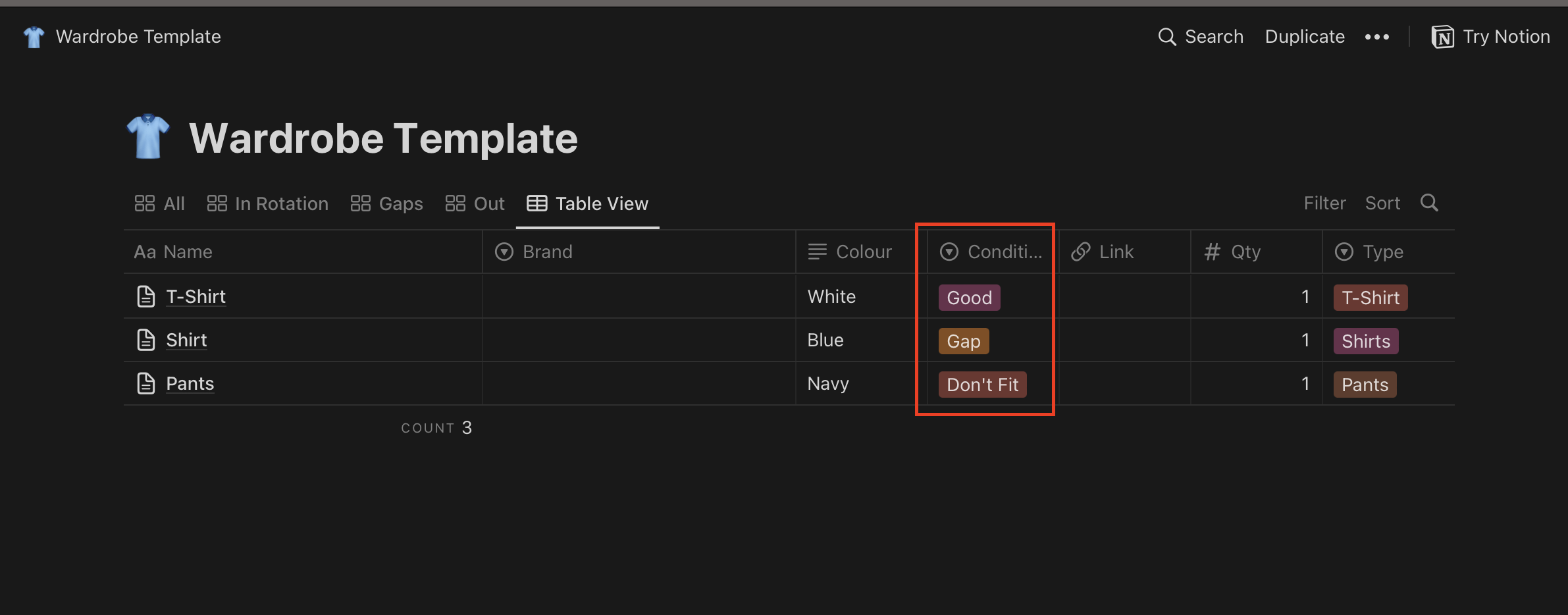
Identifying gaps in your wardrobe
One useful way to fill in missing items in your wardrobe is by using the gaps tag. To make the process more effective, adding an image of the item you want can be helpful. If you're unsure of the specific item, using Google images to find something similar can also work well. By utilising this strategy, you can begin to build a more complete and cohesive wardrobe.
Identifying items to donate
I also find that I can tag items that no longer fit, are damaged or even no longer suit my wardrobe and instead of having them in the back of my wardrobe I can donate them.
Final thoughts
This blog post explains why and how I organised my wardrobe in a database using Notion. I highlighted the benefits of the Notion's gallery view and its cost-effective nature for personal use. This post provides step-by-step instructions on how to use the Notion template to create a comprehensive database of your wardrobe, including grouping similar items, adding images and tagging them accordingly. By using the gaps tag, you can identify missing items in your wardrobe and by tagging items that no longer fit or are damaged, you can donate them rather than keep them in the back of your wardrobe. Overall, this post provides an efficient and effective way to manage your wardrobe.


