The Best Apple Watch Faces for Every Time of Day
Introduction
Do you find yourself constantly switching between different watch faces on your Apple Watch? If so, you're not alone. Many Apple Watch users find that they need different watch faces for different times of the day or different activities.
In this blog post, I'll show you how to set up multiple watch faces on your Apple Watch to stay organized and informed throughout the day. I'll also show you how to use automations to change your watch face automatically based on time or location.
By following the steps in this post, you'll know how to set up your own custom watch faces that are perfect for your needs. So let's get started!
Setting Up Multiple Watch Faces
When I get a new Apple Watch, the first thing I do is set up the watch faces I want to use. I like to use the Modular watch face, which has four circle widgets and one detailed widget. I use three of the same watch faces for different times of the day, so that the detailed widget can update with the information that is most important to me at that time.
I find that using the Modular watch face helps me to stay organised throughout the day. It is also a great way to customise my Apple Watch to my own needs.
Picking The Widgets
I break my Apple Watch watch faces up into three parts of the day: morning, working, and bed time. In the morning, I like to see the weather in the detail widget so I can determine what type of exercise I want to do. For example, if it is raining, I will do weights indoors. If it is clear, I will go for a bike ride. And if it is windy, I will go for a run.
In the other four spots, I have the battery percentage to make sure I have enough battery to track my workout. I also have two apps for tracking workouts: Fitbod and Apple Workout. Finally, I have the sunrise time so I know if I need to bring sunglasses or a hat.
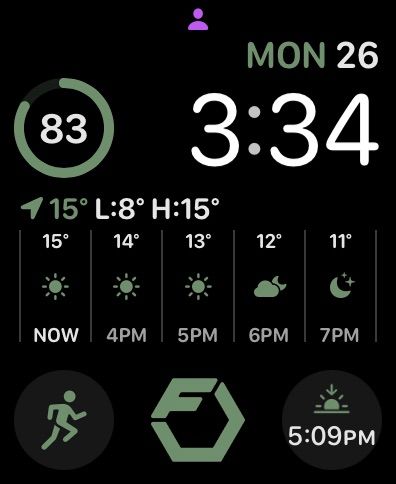
During the workday, I like to have my calendar as the detail widget on my Apple Watch. This way, I can make sure I know what meetings are coming up next. I also have the battery percentage, as well as two weather-related widgets: the temperature and UV index. This helps me to know what to wear to work that day. Finally, I have the timer app so I can quickly set timers while I am working.
This arrangement of watch faces helps me to stay organised and productive throughout the workday. I can easily see my upcoming meetings, the weather, and my battery level. I can also quickly set timers without having to take my phone out of my pocket.

Finally, I have the evening/bedtime watch face on my Apple Watch. In this case, I have the medication widget in the detail section. This lets me know if I have missed any medication/supplements for the day. I also have the battery percentage, the temperature, and two new widgets. The first is the bedtime widget so I can easily adjust my wake-up time before going to sleep. The second is the home widget so I can turn off the lights while in bed.
This arrangement of watch faces helps me to stay organised and relaxed before bed. I can easily see my medication schedule, the temperature, and my battery level. I can also quickly adjust my wake-up time and turn off the lights without having to get out of bed.
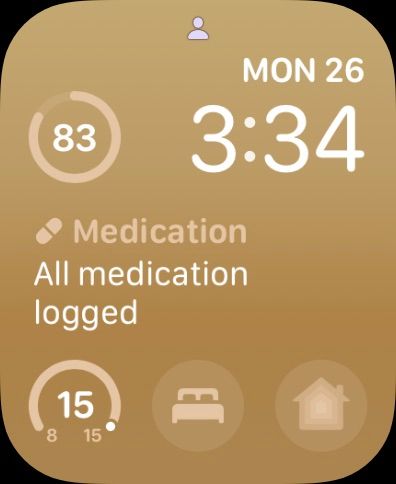
Using Automations To Change The Face
I swap between the watch faces on my Apple Watch based on time and location. This ensures that I always have the information I need at the time. For example, in the morning, I use the watch face with the weather widget so I can see what the weather will be like for my workout. During the workday, I use the watch face with the calendar widget so I can see my upcoming meetings. And in the evening, I use the watch face with the medication widget so I can see if I have missed any medication for the day.
Time Based
I have set up my Apple Watch to change watch faces automatically based on the time. The morning watch face changes based on the time my alarm goes off in the morning. This ensures that I have the information I need to start my day, such as the weather and my upcoming calendar events.
The work watch face is set to change at 8:00 AM, giving me enough time to digest the information before I leave for work. This watch face includes my calendar, the weather, and any other information that I need to be productive at work.
The evening watch face is set to change at 5:30 PM, giving me more than enough time to take any medication before bed. This watch face includes my medication schedule, the weather, and any other information that I need to relax and prepare for bed.
I find that this system works really well for me. It helps me to stay organised and informed throughout the day, and it also helps me to be more productive and relaxed at different times of the day.
Location Based
In addition to the three watch faces that I change automatically based on the time of day, I also have one other watch face that I change automatically when I am close to the Rapha cycling store. This watch face updates to match the RCC (Rapha Cycling Club) colours.
I find this watch face to be a great way to show my support for Rapha and to celebrate my love of cycling. It also helps me to stay motivated to ride my bike more often, as I know that I will see this watch face whenever I am near the store.
Conclusion
Using multiple watch faces and automations is a great way to stay organized and informed on your Apple Watch. By following the steps in this blog post, you can set up your own custom watch faces that are perfect for your needs.
